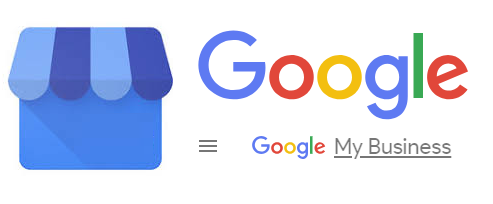
Google My Business has a “Located In” feature so you can list your business as being inside a shopping centre or mall. It’s a useful feature.
But what if your business has moved out, and you need to update your Google My Business info?
Changing the address itself is easy. You just log into your Google My Business dashboard, click on Info and you’ll find the core information for your business, including address, opening times etc, available to edit. But where do you edit the Located In element?
It turns out that changing the “Located In” can be a lot trickier than fixing your address.

Our client moved out of the large Castlepoint shopping centre near Bournemouth to a regular high street shopfront elsewhere in town. We duly updated the business address. But the Located In still stubbornly showed “Castlepoint” next to the correct address many miles from Castlepoint. It’s vital when you relocate your business that you reduce any potential confusion for your customers. So this was a disaster.
There is no way to edit the Located In in the Google My Business dashboard. The only solution is to contact Google directly.
We spoke to the Google My Business team about the issue and after an in-depth conversation they told us that a “famous” (their words) address like Castlepoint has some “optimisation” in the algorithm to help shoppers and other kinds of users searching specifically in or at that location.
It’s this optimisation that is hard to get rid of, if your business was located there and has now moved.
They were happy to remove Castlepoint manually for us but they required that we produce photographic evidence of our client’s move, with views of the shopfront and branding, and with a view of the street and neighbouring shops in the new location. After we had done that, Google were happy to make the change and the “Located In” disappeared soon after.
How to correct a wrong “Located In” in Google My Business:
- Log in to your Google My Business dashboard
- Fix the address by going to Info -> Address, making the changes, and clicking APPLY
- Go to Support
- Go to Contact Us -> Need more help?
- Choose Edit business information
- Choose Request a callback. I promise they’ll call you back pretty much on time.
- Explain to Google your “Located In” is no longer correct
- Be ready with photographic evidence of your new location, with views of the street and neighbouring businesses. Google may want you to email photos to them.